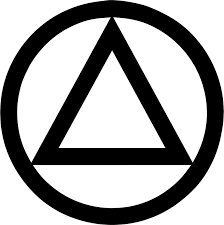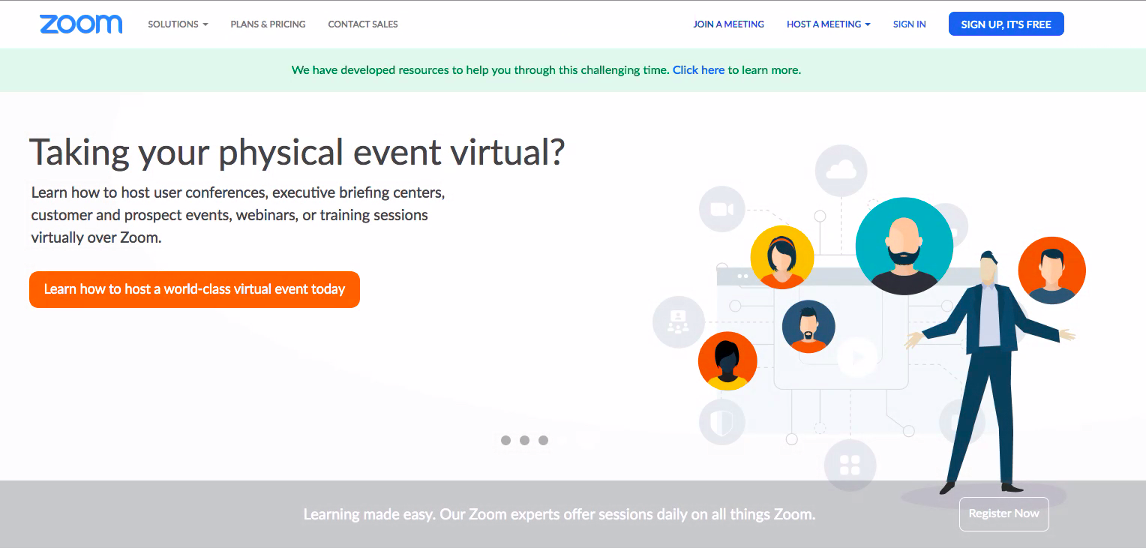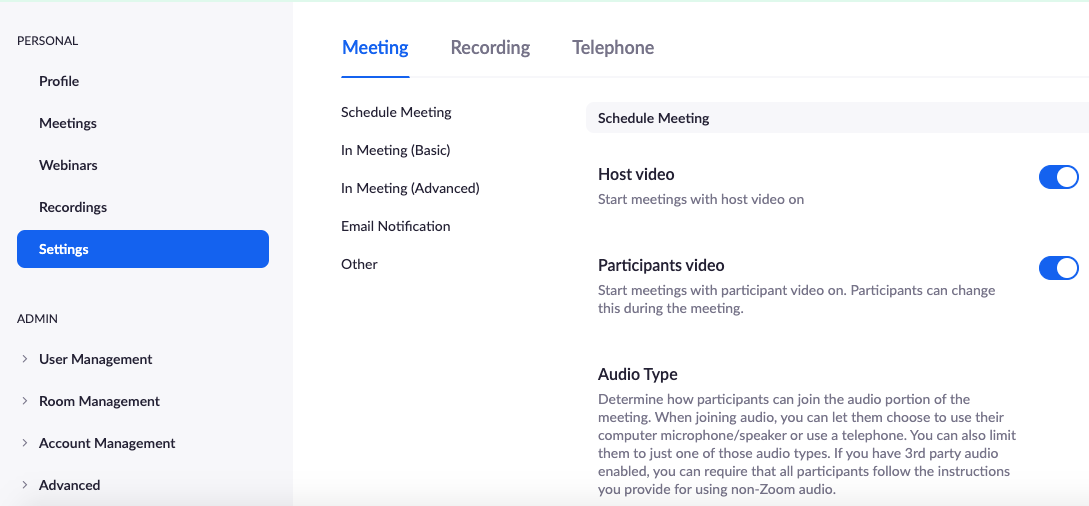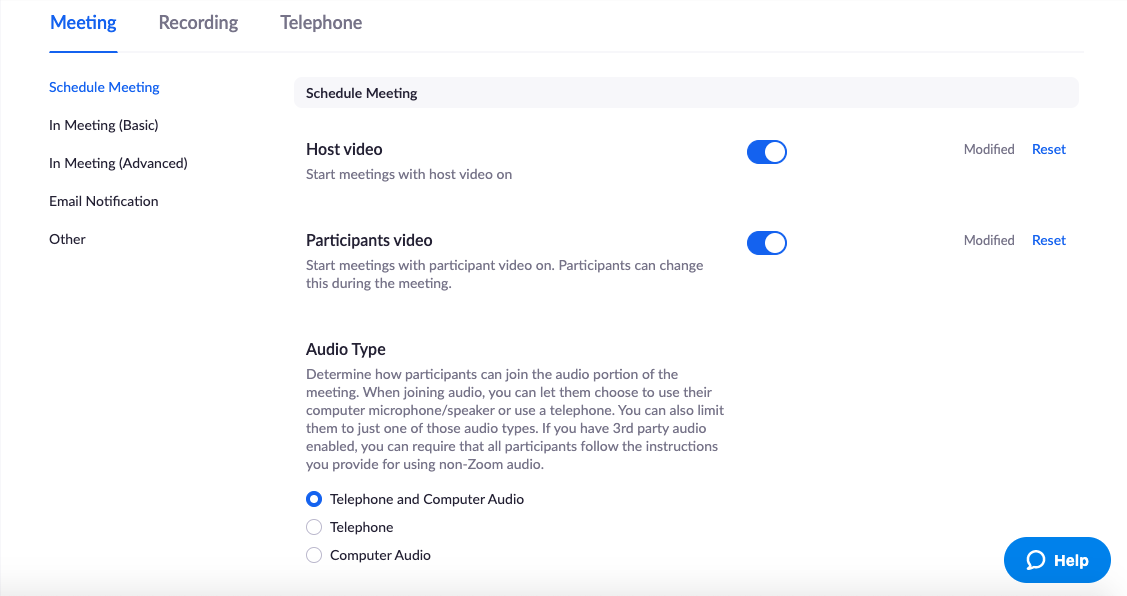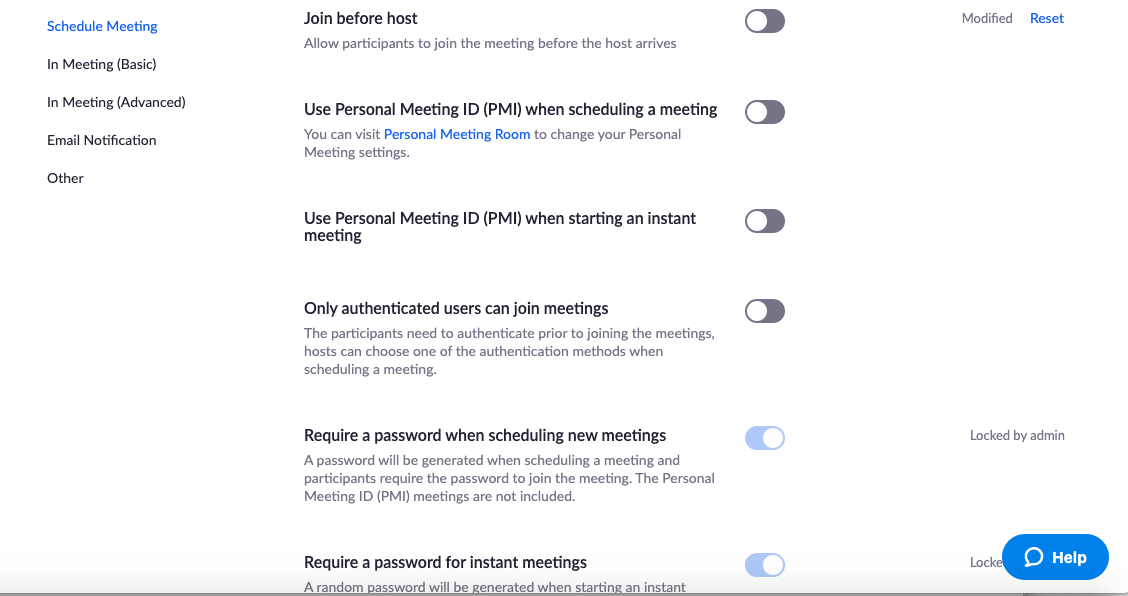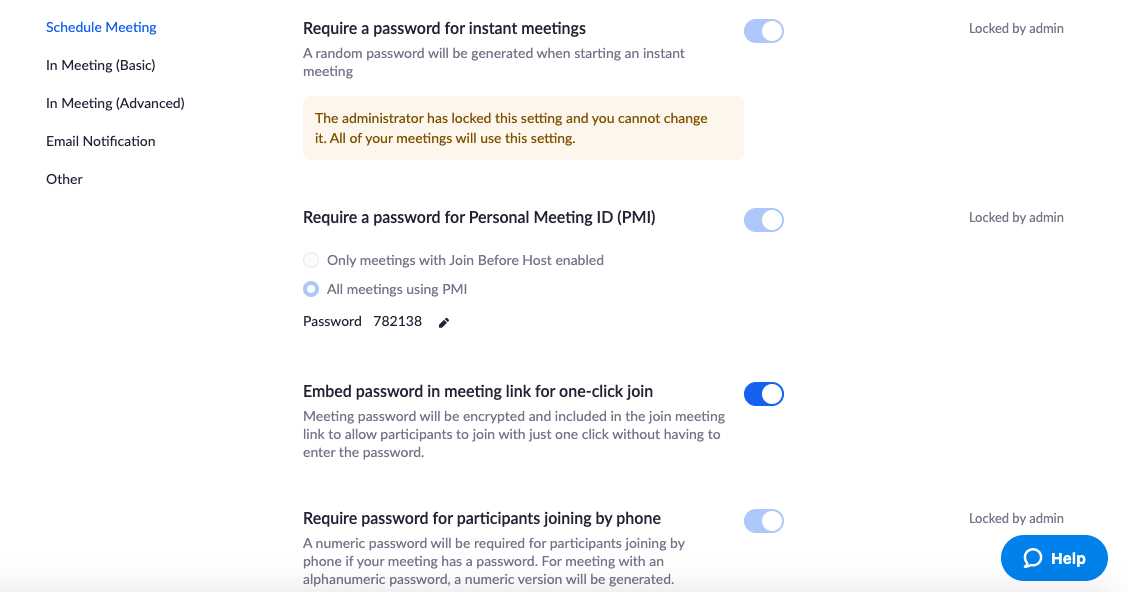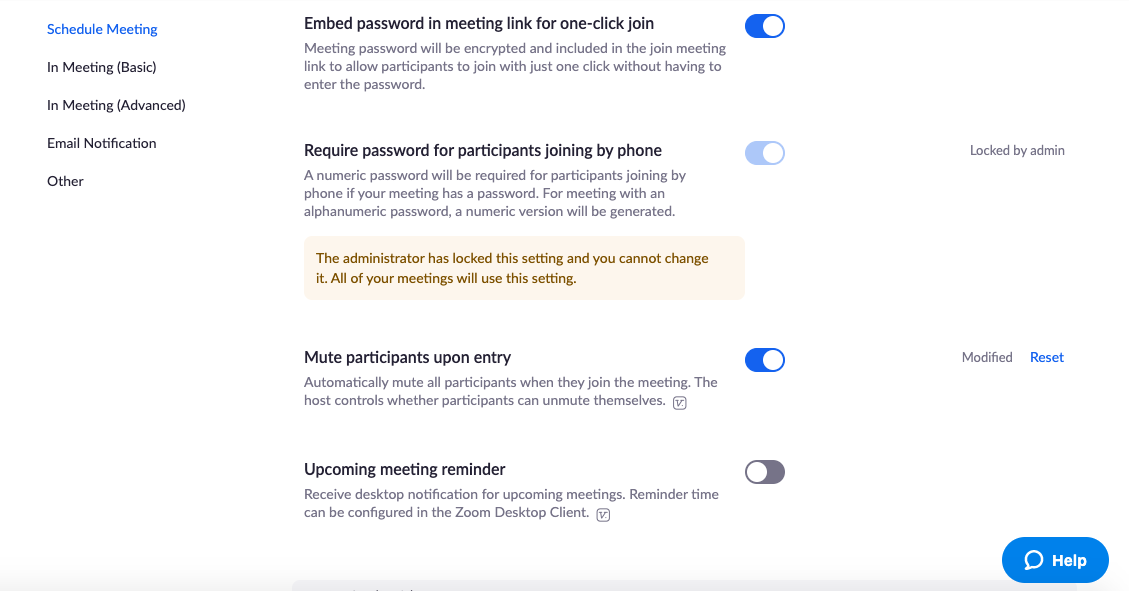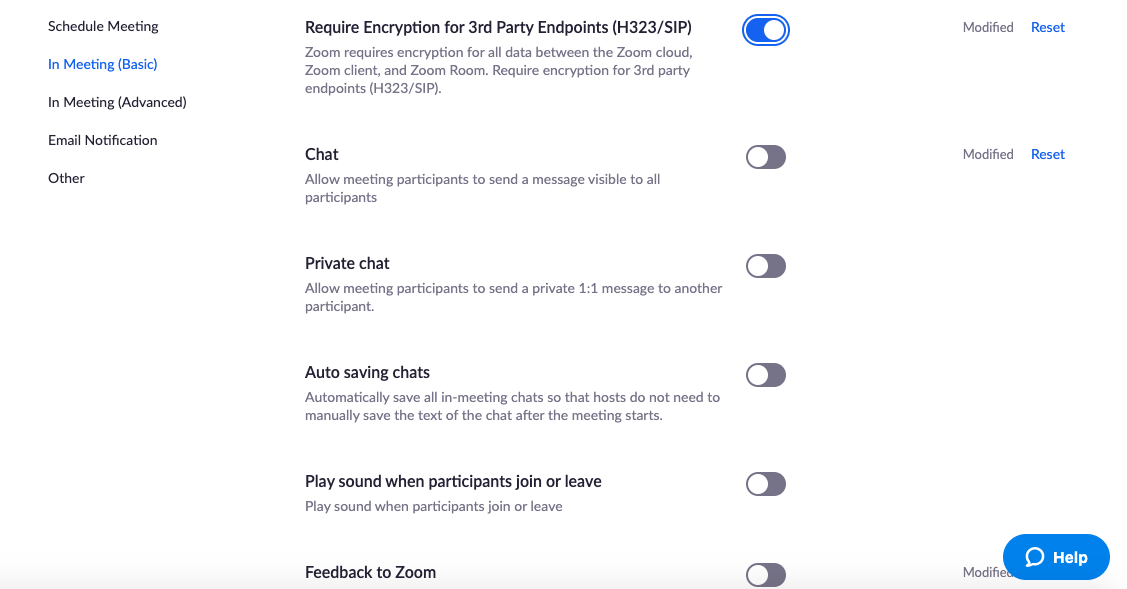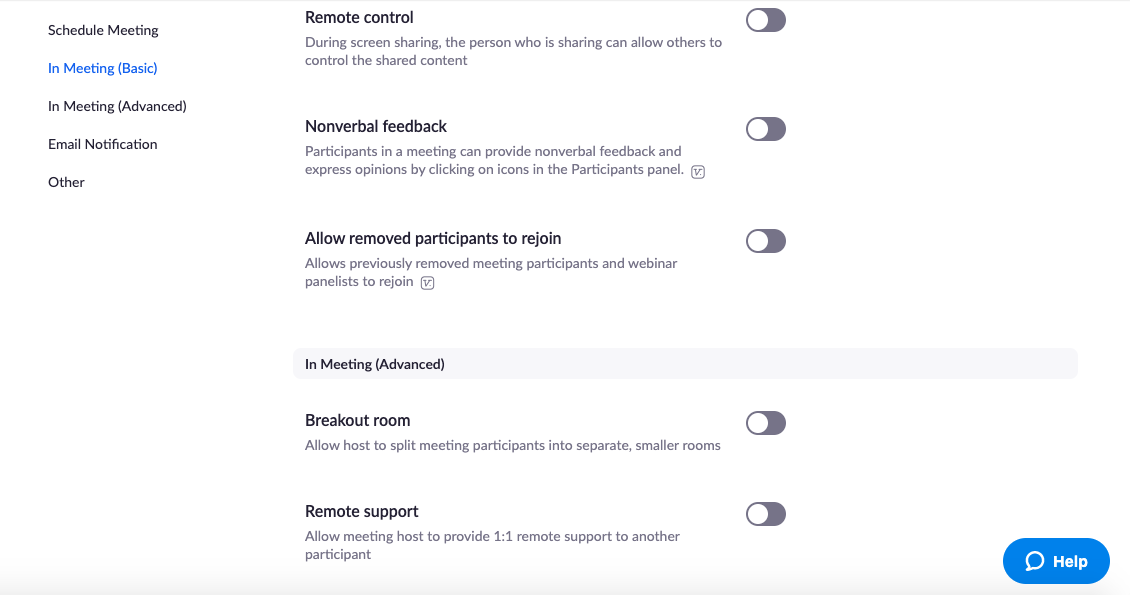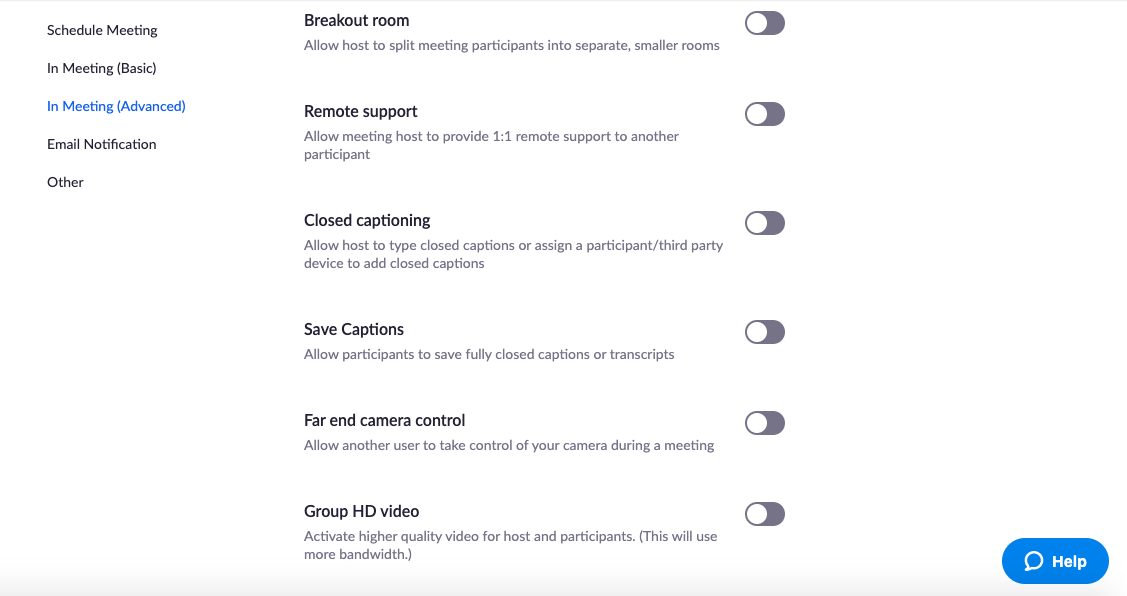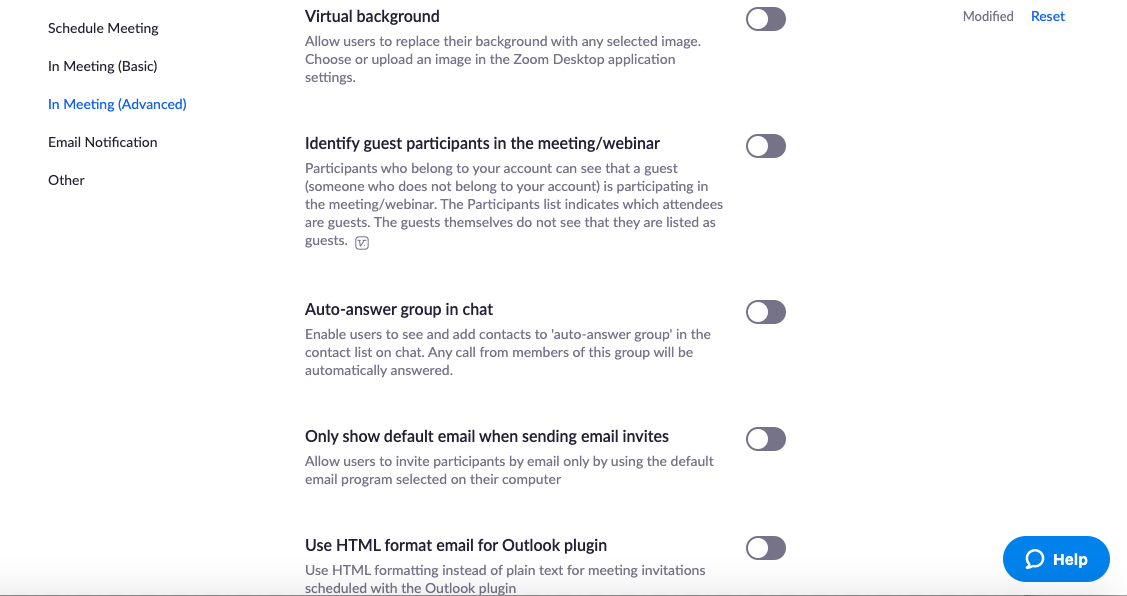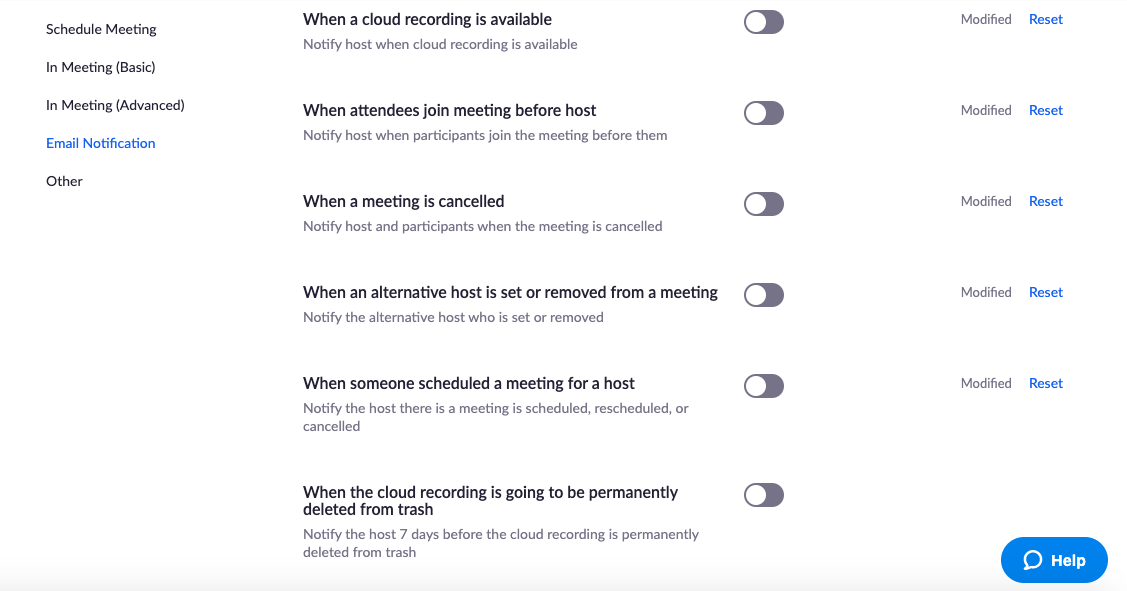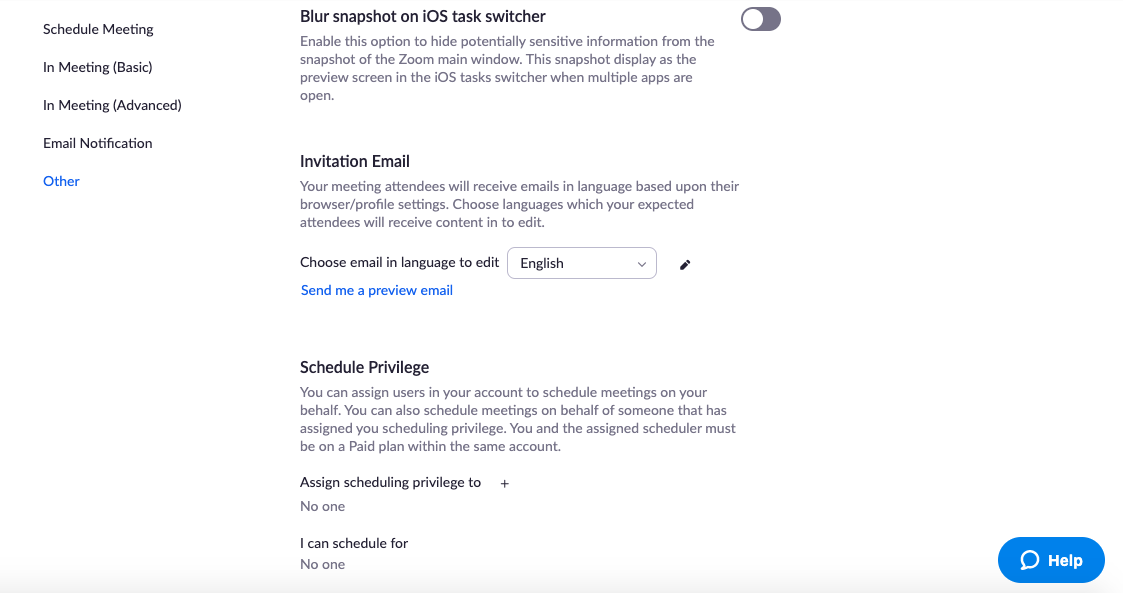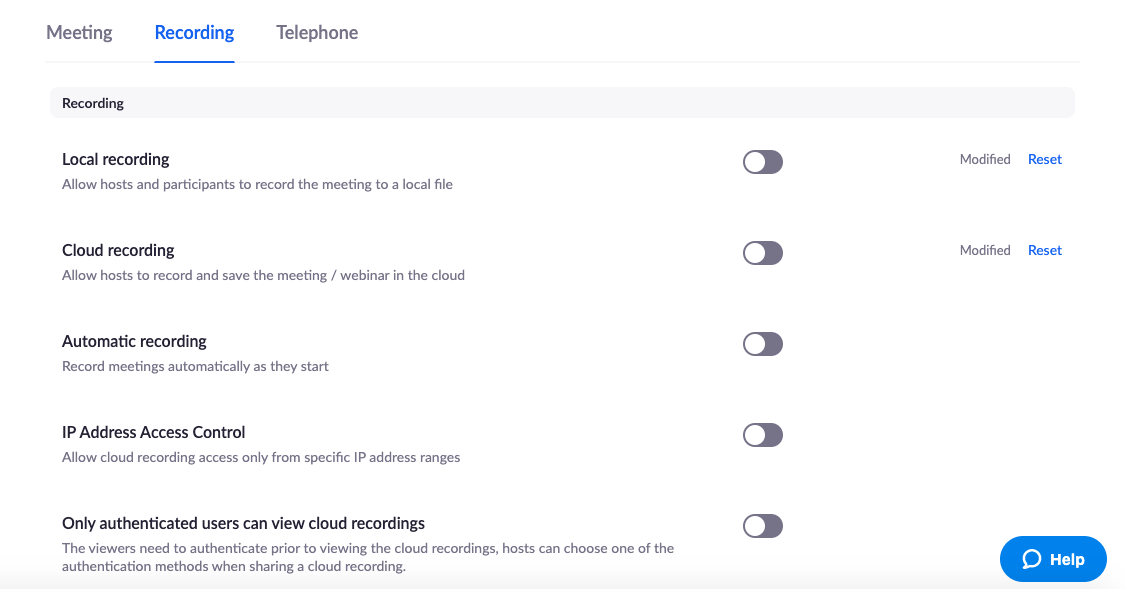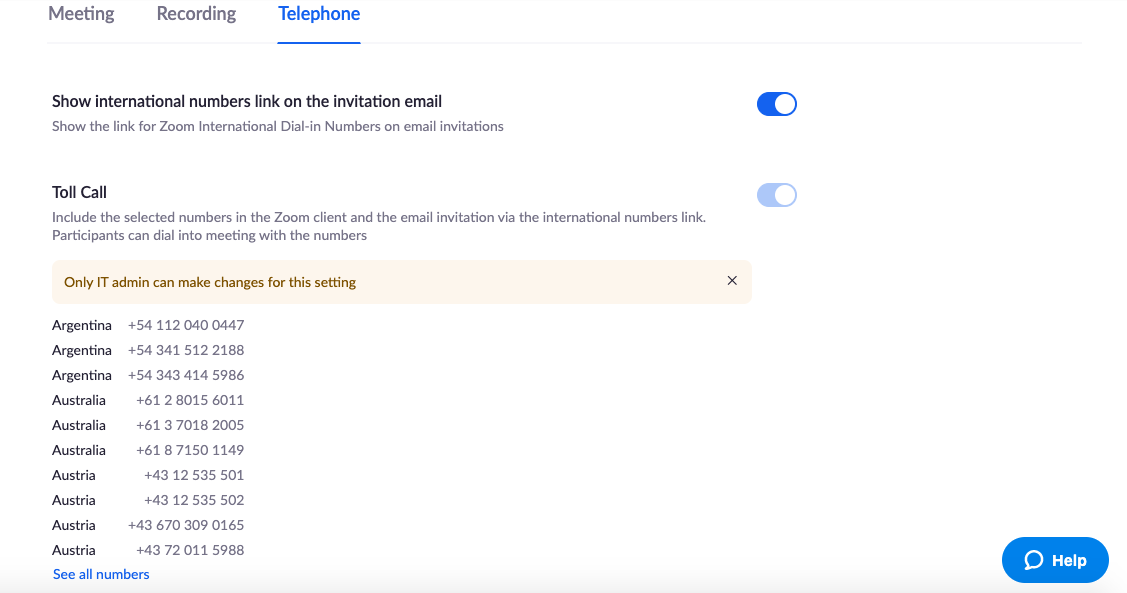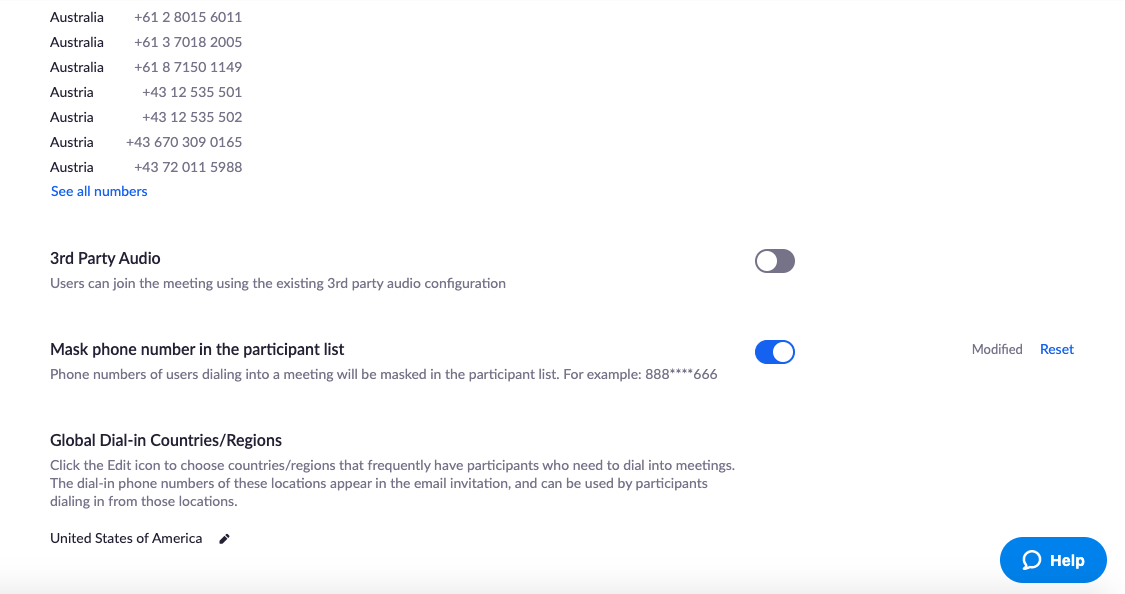Best practice to Troll-proof your AA meeting
In recent weeks the AA fellowship has had to adapt to the changing global landscape and transition from physical meetings to online meetings using the Zoom platform.
These instructions are designed to help those in AA who are hosting a meeting to make sure that it is as secure as possible.
By using the settings suggested the trolling that has occurred in recent weeks should subside as the power these individuals had in sharing their screens and taking over the mic will be removed by locking off the settings to prevent this.
Step 2 Video
Select Host video on
Select Participant video on when entering the meeting.
Step 3 Audio
Select Telephone and Computer Audio so that members can join the meeting from a computer, mobile phone or landline.
Step 4 Join before host
Turn off join before host and other toggles displayed on the image below.
Please note the other settings that are now locked by admin.
Step 5 Locked settings by admin
Please note that all meetings now require a password unless you embed a password in a meeting link.
Step 6 Embed password in meeting link for one-click join
As long as you have the waiting room enabled, sharing the meeting link with a password embedded provides adequate security whilst still making the meeting accessible to newcomers.
Step 7 Mute participants upon entry
Make sure you have this toggle enabled so that participants do not unknowingly disrupt or intentionally disturb the meeting.
Step 8 Require Encryption for 3rd Party Endpoints.
For additional safety during online meetings make sure this toggle is enabled.
Step 9 Create a Co-host
Make sure you enable the Co-host functionality so that you can select members to help moderate the meeting.
Step 10 Desktop / screen share
Deselect all toggles on the screen below as shown. Please note to make the disable desktop / screen share for users blue (enabled)
Step 11 Managing removed participants
Disabling the allow removed participants to rejoin setting prevents troublesome members to rejoin and disrupt meetings. Delesect all toggles on the screen below so that they are grey and those settings are inactive.
Step 12 Camera and video settings
It is important for the safety of members to disable far end camera control so that trolls cannot take over participant’s cameras whilst in a meeting. Additionally, group HD video should be disabled to ensure better streaming capabilities. Make sure that all toggles below are deactivated.
Step 13 Virtual background settings
It is important that you make sure that you have the virtual background setting deactivated so that trolls do not put unsavory images as their background.
Step 14 Waiting Room settings
This is a very important step for the safety of your meeting. Make sure that you have the waiting room setting activated so that you can screen all participants before they enter the main room.
Step 15 Live streaming and email notifications
Make sure all toggles are deselected and made grey in the settings below.
Step 16 Email notifications
Disable the toggles as outlined below.
Step 17 Email notifications
Disable the toggles as outlined below.
Step 18 Scheduling privilege
This is an important setting, disable access to scheduling so that no one can change the schedule of your meeting.
Step 19 Turn off Zoom screen recordings
This setting will stop Zoom from making a recording of the meeting. All AA members should be made aware however that any individual participant could simply record their computer screen using a local recording device including their mobile phone and therefore we would advise against sharing ‘5th steps from the floor’.
We ask that all members of a homegroup do not make any local recordings even though Zoom recording has been disabled.
Step 20 Turn off Zoom screen recordings continued
This setting is very important to ensure that the anonymity of our members is maintained.
Step 21 Telephone settings
Show international links so that members from overseas can join your meeting.
Step 22 Masking phone numbers
Make sure that this setting is enabled so to protect the identity of the members of the meeting. Trolls have been known to harass members by gaining access to their mobile numbers.
Step 23 Share this page with other members of AA
As to protect the anonymity and privacy of our meetings we request that you share this page with other meetings to ensure that AA remains a safe place.